Here in this post, we will discuss on how to Hide Facebook likes. Here we covered Hide likes using Facebook App,Hide Facebook likes from phone Browser/Computer Browser, Hide Facebook likes using Chrome Extensions,Hide Facebook page likes.
Follow the below steps and hide your Facebook likes. For a long time, Facebook has been taking various steps to improve the mental health of its users. First came the “Take a Break” feature, which allows you to stop interacting with specific users. Currently, the Like Hide feature has been added to Facebook worldwide.

Using the Like Hide feature, you can hide the likes of the post as well as the number of likes of the post displayed in the newsfeed. According to experts, this change will bring good results for the users.
Let’s find out more about the rules for hiding Facebook likes. In this post you will learn more ways to hide Facebook Like. This post discusses how to hide Facebook likes from Facebook apps of Android and iOS as well as rules to hide Facebook likes using browser extensions.
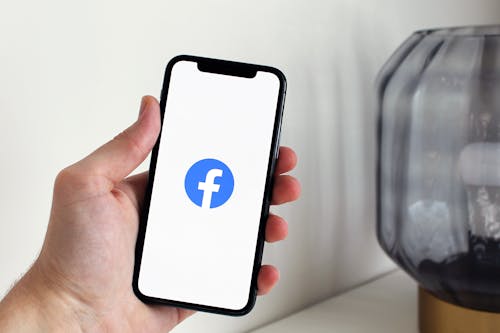
Also read:
Hack Google Chrome Dino Game with a 1 Line of Code
STEPS TO Hide likes using Facebook App
Facebook’s likes can be easily hidden by using Facebook app on iPhone or Android phone. But before following the Like Hide tutorial, make sure your device’s Facebook app is up-to-date with the latest version. To hide Facebook likes from Facebook app:
STEP1 :Log in to the Facebook app and tap on the hamburger icon in the top right corner. In the case of the iPhone, you will see the hamburger icon in the bottom right corner of the screen .Then scroll down and first tap on “Settings & Privacy” and then on “Settings” option

STEP 2: Then tap on “Reaction Preferences” below the “Preferences” section

STEP 3:If you turn on the toggle next to “On your posts” in the “Hide number of reactions” section, no one will be able to see the reaction number of the posts shared on your profile.

If you turn on the toggle next to “On posts from others” again, you will not see the number of likes or reactions of any post
The number of likes of Facebook can be easily hidden in the mentioned rules. Note that the number of likes on Reels and Facebook Marketplace posts cannot be hidden.

Hiding Facebook likes from phone Browser/Computer Browser
Facebook’s likes or reactions can be hidden from any browser on the computer. To hide Facebook likes by using browser on computer/phone Browser Follow the steps
STEP1: Log in to Facebook from the browser Then click on the arrow icon in the top right corner First select “Settings & privacy” and then “News Feed preferences”, Then you will see many options, select “Reaction Preferences”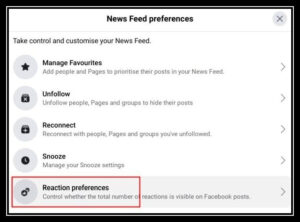
STEP2:If you turn on the toggle next to “On your posts” and “On posts from others” in the “Hide number of reactions” section, the likes of all the posts on Facebook will be hidden
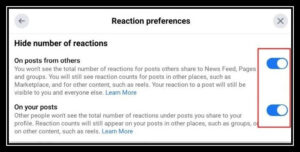
Hiding Facebook likes using Chrome Extensions
If you do not find the option to hide Facebook Like in the rules mentioned in the settings of your Facebook account, you can hide the Facebook Like using the browser extension on the computer.
STEP 1:Download the below extension
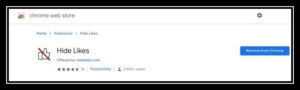
Google Chrome or Microsoft Edge users can hide Facebook’s likes using the Hide Likes extension. If you are a Mozilla Firefox user, you can hide Facebook’s likes using the Hide Likes by DK extension.
Note that using the mentioned extensions, besides Facebook, the number of likes on YouTube, Twitter, etc. can also be hidden. You can download the extension by clicking on the name of the extension. After download, you don’t have to fix any kind of settings for any extension. If you enter Facebook after installation, you will see that the number of likes has been hidden in all the posts of Facebook. However, if you hide likes in this way, others will see the number of likes in your post.
Also read:
Hack Google Chrome Dino Game with a 1 Line of Code
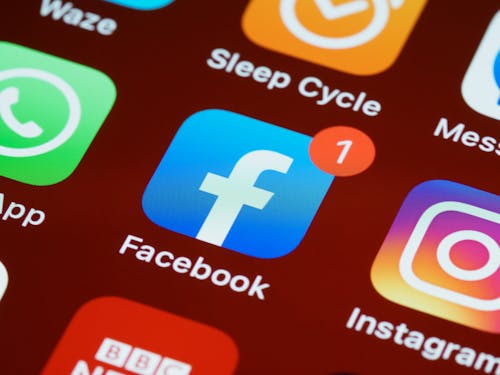
Hiding Facebook page likes
In addition to user posts, likes and hide can be given on different category pages. This means that the page you like will not be displayed on your profile. Restaurants, movies, music, sports teams, etc. Page category privacy “Only Me” can be selected to hide the list of pages liked by all Facebook users.
There are options to hide or not to separate for any specific category. In other words, if you want, you can hide the page of the music band you like, but you can also display the likes of the favorite sports team in the profile. To manage the privacy of Facebook page category and hide page likes
- Access Facebook in any browser from the computer and click on the profile picture at the top right.
- Then click on the “More” option under the name of the profile and select “Likes”
- Then click on the three-dot menu parallel to the Likes title and click on the “Edit the Privacy of Your Likes” option.
- Then you will see all the Facebook page categories
- Select the privacy option next to the page category and select “Only Me”. If you like the page of that category, it can be hidden from the profile.
- Also, if you select “Friends”, people in the Facebook friend list will see the liked page. If you select “Public” again, you will see the pages you like on Facebook
Also read:
Hack Google Chrome Dino Game with a 1 Line of Code
Summary on how to hide Facebook likes
Hope above steps helped to hide Facebook likes, make sure you follow all those steps ,if still issue is there you can write in the comment section. Thank you
You can check for Engineering section for more contents like this.
