If you’re looking to install C++ Crow in Visual Studio, you’ve come to the right place. Crow is a powerful and user-friendly framework for building web applications in C++. This comprehensive guide will walk you through the process of setting up C++ Crow in Visual Studio, ensuring a smooth development experience.
Ready to leverage the capabilities of C++ Crow for web development within Visual Studio? This detailed guide covers everything you need to install and configure Crow in Visual Studio, making it easy to build robust web applications. Whether you’re an experienced developer or new to C++ Crow, our step-by-step tutorial will help you get started quickly. Additionally, we’ll explore alternative installation methods using vcpkg, Conan, or Docker, providing you with even more flexibility.
Are you ready to harness the power of C++ Crow for web development within Visual Studio? This comprehensive guide will walk you through the entire process of installing and configuring Crow in Visual Studio, ensuring a smooth setup for your web applications. Crow is a highly efficient C++ microframework that simplifies building robust web services with minimal hassle. Whether you are a seasoned developer or new to Crow, this step-by-step tutorial covers everything from downloading Visual Studio to creating your first Crow application. Additionally, explore alternative installation methods using vcpkg, Conan, or Docker for even more flexibility. Follow our instructions to get Crow up and running on your system quickly and efficiently.
Step-by-Step Guide to Install C++ Crow in Visual Studio
- Download and Install Visual Studio
- Visit the Visual Studio Website: Go to the Visual Studio website.
- Choose Your Version: Download the Community, Professional, or Enterprise version of Visual Studio.
- Install Visual Studio: Run the installer and select the components needed for C++ development (e.g., Desktop development with C++).
2. Install CMake
- Install CMake
- Visit the CMake Website: Go to the CMake website.
- Download CMake: Choose the appropriate version for your operating system.
- Install CMake: Run the installer and follow the instructions. Ensure you add CMake to your system PATH.
3. Set Up Crow
- Download Crow
- Visit Crow’s GitHub Repository: Go to the Crow GitHub page.
- Clone the Repository
git clone https://github.com/ipkn/crow.git
- Prepare Crow for Integration
- Navigate to Crow’s Directory: Find the cloned or extracted Crow folder.
- Review Crow Dependencies: Check for any dependencies listed in the Crow documentation.
4. Configure Your Visual Studio Project
- Open Visual Studio: Launch Visual Studio and create a new project.
- Create a New C++ Project
- Select Project Type: Choose “Console App” under C++.
- Configure Project Settings: Set your project name and location.
- Add Crow to Your Project
- Open Project Properties: Right-click on your project in Solution Explorer and select “Properties.”
- Set Include Directories
- Go to “Configuration Properties” > “C/C++” > “General.”
- Add the path to the Crow include directory (e.g.,
path\to\crow\include).
- Set Library Directories
- Go to “Configuration Properties” > “Linker” > “General.”
- Add the path to the Crow library directory if applicable.
- Link Crow Dependencies
- Add Dependencies
- If Crow has any additional dependencies, add them under “Configuration Properties” > “Linker” > “Input” in the “Additional Dependencies” section.
- Add Dependencies
5. Create a Sample Crow Application
- Add Source Files: Add a new
.cppfile to your project. - Include Crow
#include "crow_all.h" - Write a Basic Application
int main() { crow::SimpleApp app; CROW_ROUTE(app, "/")([]{ return "Hello, Crow!"; }); app.port(18080).multithreaded().run(); }Code Breakdown
#include "crow_all.h"Include Header: This line includes the Crow header file
crow_all.h. This file contains all the necessary definitions and declarations for using Crow. It essentially brings all the Crow functionality into your code.int main() { // Main function content here }Main Function: This is the entry point of the C++ program. The execution of the program starts here.
crow::SimpleApp app;Create an Application Instance: This line creates an instance of
crow::SimpleApp. SimpleApp is a class provided by Crow that manages the web server and routes. It’s the central object that will handle incoming HTTP requests and route them to the appropriate handlers.CROW_ROUTE(app, "/")([]() { return "Hello, Crow!"; });Define a Route:
CROW_ROUTEis a macro used to define a route for the web application. Here’s how it works:app: The instance ofcrow::SimpleAppthat you created."/": The URL path for this route. In this case, it’s the root path of the server (i.e., when you visit http://localhost:18080/).([]() { return "Hello, Crow!"; }): This is a lambda function that handles requests to this route. It’s an anonymous function that returns the string “Hello, Crow!” as the HTTP response. The lambda function is executed whenever an HTTP GET request is made to the root path.
app.port(18080).multithreaded().run();Start the Server:
app.port(18080): Specifies the port number on which the server will listen for incoming requests. In this case, it’s port 18080..multithreaded(): This tells Crow to run the server in a multithreaded mode, allowing it to handle multiple requests concurrently. This can improve performance under load..run(): Starts the server and begins listening for incoming requests on the specified port. The server will continue to run and process requests until it is manually stopped.
6. Build and Run Your Project
- Build the Project: Click on “Build” > “Build Solution” or press
Ctrl+Shift+B. - Run the Application: Click on “Debug” > “Start Debugging” or press
F5.
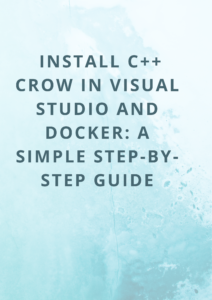
2. Using vcpkg (Visual C++ Package Manager)
Follow these steps to install Crow using vcpkg:
- Install vcpkg: Clone and bootstrap vcpkg:
git clone https://github.com/microsoft/vcpkg.git cd vcpkg ./bootstrap-vcpkg.shOn Windows, use `bootstrap-vcpkg.bat` instead.
- Install Crow: Run:
./vcpkg install crow - Integrate vcpkg with Visual Studio: Run:
./vcpkg integrate install
3. Using Conan (C++ Package Manager)
Follow these steps to install Crow using Conan:
- Install Conan: Install Conan via pip:
pip install conan - Set Up Your Project: Create a `conanfile.txt` with:
[requires] crow/1.0.0 # Replace with the correct version if available [generators] cmake - Install Crow: Run:
conan install . --build=missing - Configure CMake: Update `CMakeLists.txt`:
include(${CMAKE_BINARY_DIR}/conan.cmake) conan_basic_setup() add_executable(${YOUR_PROJECT_NAME} main.cpp) target_link_libraries(${YOUR_PROJECT_NAME} ${CONAN_LIBS})
4. Using Docker
Follow these steps to set up Crow using Docker:
- Create a Dockerfile: Create a file named
Dockerfilewith the following content:FROM ubuntu:20.04 RUN apt-get update && \ apt-get install -y build-essential cmake git # Install Crow RUN git clone https://github.com/ipkn/crow.git /crow WORKDIR /crow RUN mkdir build && cd build && cmake .. && make # Copy your project files WORKDIR /app COPY . . # Build your project RUN cmake . && make CMD ["./your_executable"] - Build the Docker Image: Run:
docker build -t crow-app . - Run the Docker Container: Run:
docker run -p 18080:18080 crow-app - Access Your Application: Open a web browser and navigate to
http://localhost:18080.
YOU MIGHT ALSO LIKE :
PAYPAL INTERVIEW AND CODING QUESTIONS
Wells Fargo Interview Experience
Amdocs Recruitment process , Amdocs Interview Questions
Troubleshooting Tips
- CMake Errors: Ensure CMake is properly installed and added to your system PATH.
- Missing Dependencies: Verify that all Crow dependencies are correctly linked in your project settings.
- Include Errors: Double-check the paths to Crow’s include directories and ensure they are correctly set in your project properties.
Conclusion
In conclusion, installing C++ Crow in Visual Studio opens up a world of possibilities for developing high-performance web applications in C++. By following our detailed guide, you can seamlessly integrate Crow into your development environment and start building your projects with ease. Whether you choose the standard installation or opt for package managers like vcpkg and Conan, or even leverage Docker for containerized development, Crow offers a versatile and powerful framework for all your web development needs. For further details and the latest updates, don’t forget to check Crow’s official documentation. With Crow and Visual Studio at your disposal, you’re well-equipped to tackle your next web development challenge.
